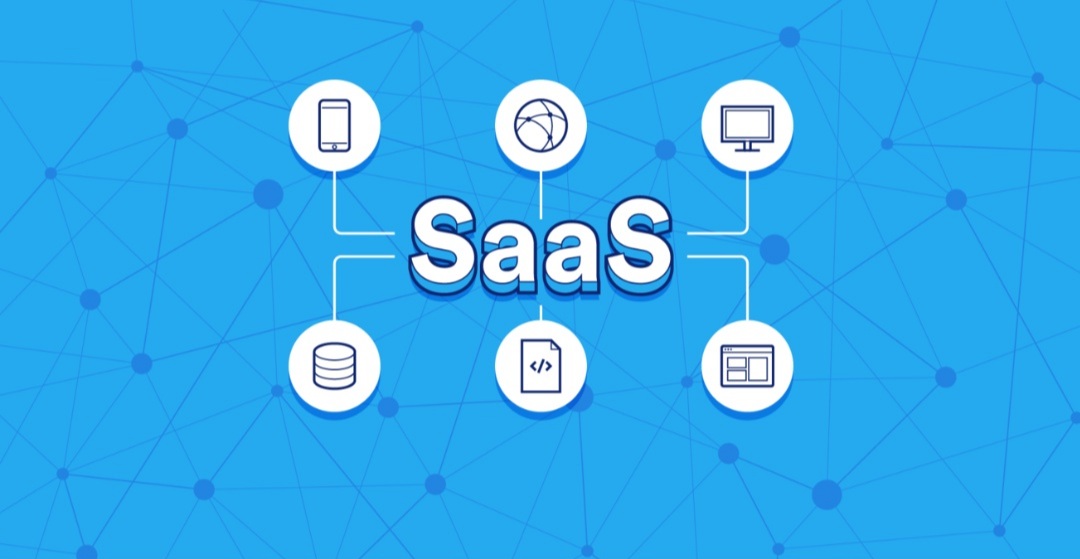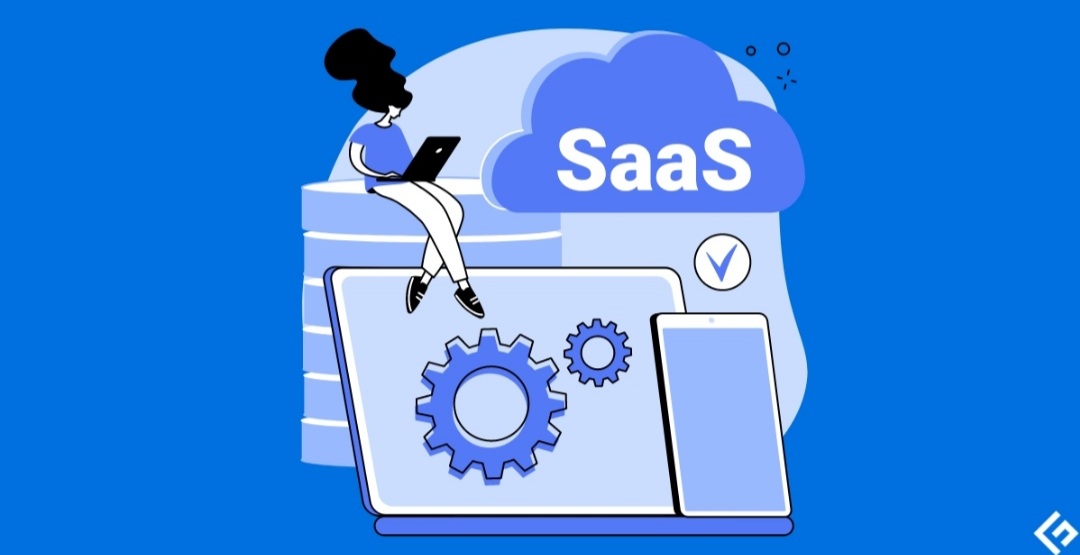How to Transfer the Data from iPhone to iPhone.
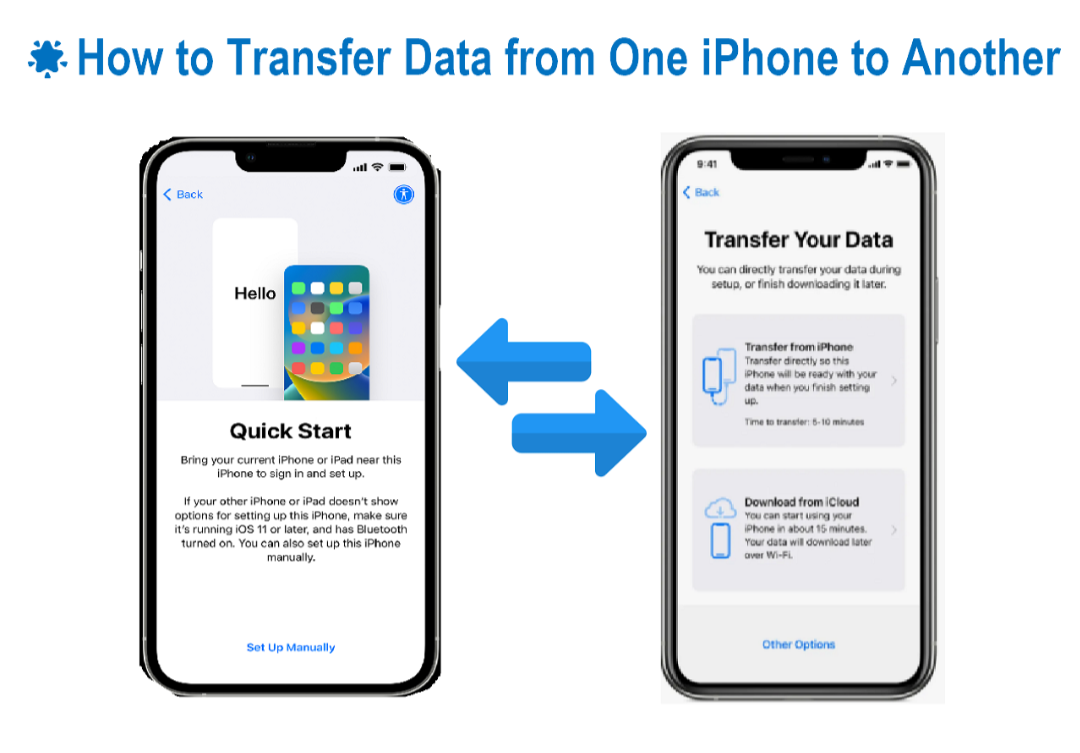
Moving to a New iPhone? Here’s How to Transfer Your Data Seamlessly
Getting a shiny new iPhone is exciting, but the thought of transferring all your data from your old phone can be daunting. Worry not, fellow Apple user! There are a couple of ways to effortlessly migrate your information to your new device, ensuring a smooth transition.
Method 1: Quick Start – For Brand New iPhones
This method is perfect if you’re setting up a brand new iPhone and have your old iPhone readily available. It uses Bluetooth and Wi-Fi to create a secure connection for data transfer. Here’s what you’ll need to do:
- Power Up: Turn on both your old and new iPhones.
- Bring them together: Place the new iPhone close to your old iPhone. A prompt will appear on your old iPhone’s screen.
- Animation Magic: You’ll see an animation on your new iPhone’s screen. Use your old iPhone’s camera to scan this animation.
- Passcode & Apple ID: Enter the passcode you use on your old iPhone and your Apple ID on your new iPhone.
- Data Transfer Choice: Choose how you want to transfer your data. You can either download from iCloud (if you have a recent backup) or transfer directly from your old iPhone.
Method 2: Restore from iCloud Backup
This method is useful if you’ve already backed up your old iPhone to iCloud or prefer a Wi-Fi-only transfer. Here’s how to do it:
- Back it Up: Ensure you have a recent backup of your old iPhone on iCloud. You can check and initiate a backup by going to Settings > iCloud > Backup > Back Up Now on your old iPhone.
- Power Up New iPhone: Turn on your new iPhone and follow the on-screen setup steps until you reach the “Apps & Data” screen.
- Restore from iCloud Backup: Select “Restore from iCloud Backup” and sign in to your iCloud account.
- Choose Your Backup: Choose the most recent backup you want to restore from your old iPhone.
- Patience is Key: The restoration process might take a while depending on the size of your backup. Keep your new iPhone connected to Wi-Fi and power until the process is complete.
Tips for a Smooth Transfer
- Make Space: Ensure there’s enough storage space on your new iPhone to accommodate all your data.
- Strong Wi-Fi: Connect both iPhones to a strong and stable Wi-Fi network for faster transfer speeds.
- Keep them Close: During a direct transfer, keep both iPhones close together and plugged into power until the process is complete.
- Patience is a Virtue: Transferring data can take time, especially with a large backup. Don’t disconnect your iPhones or close the setup process until it’s finished.
By following these methods and tips, transferring your data from your old iPhone to your new iPhone will be a breeze. You’ll be up and running on your new device in no time, with all your important information safely transferred.