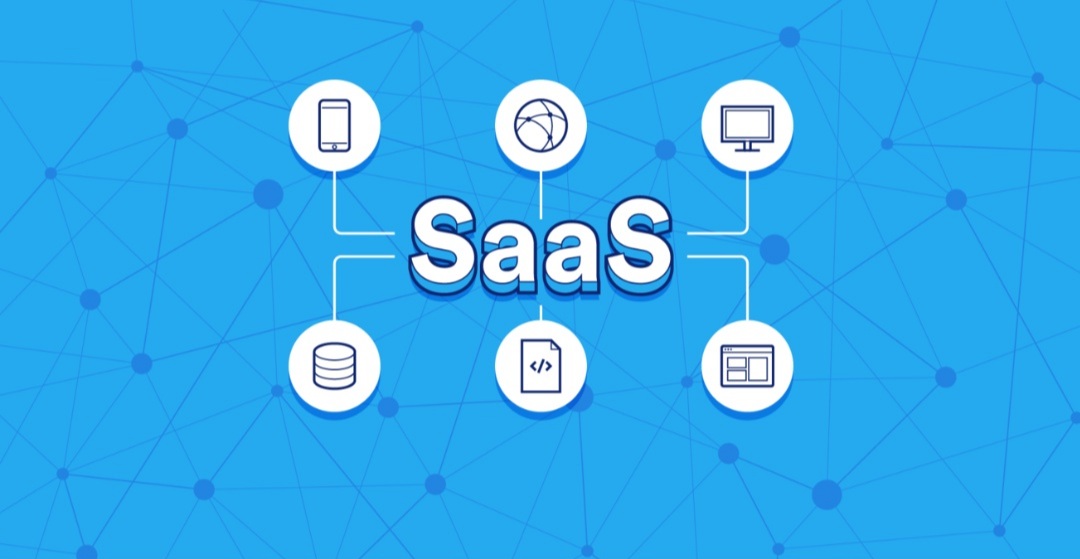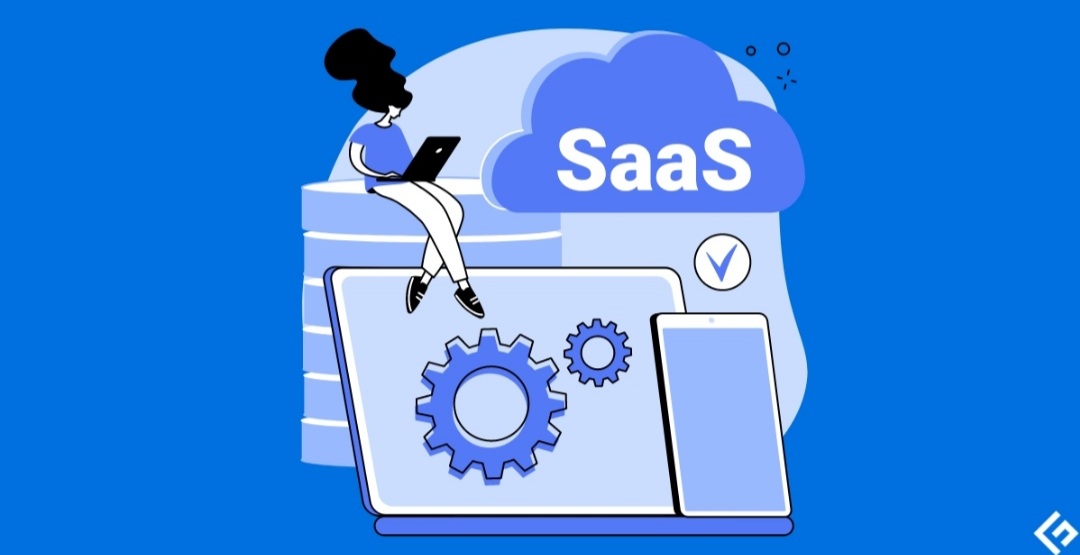How to Transfer Contacts From iPhone to Android: Effortless Syncing Made Simple
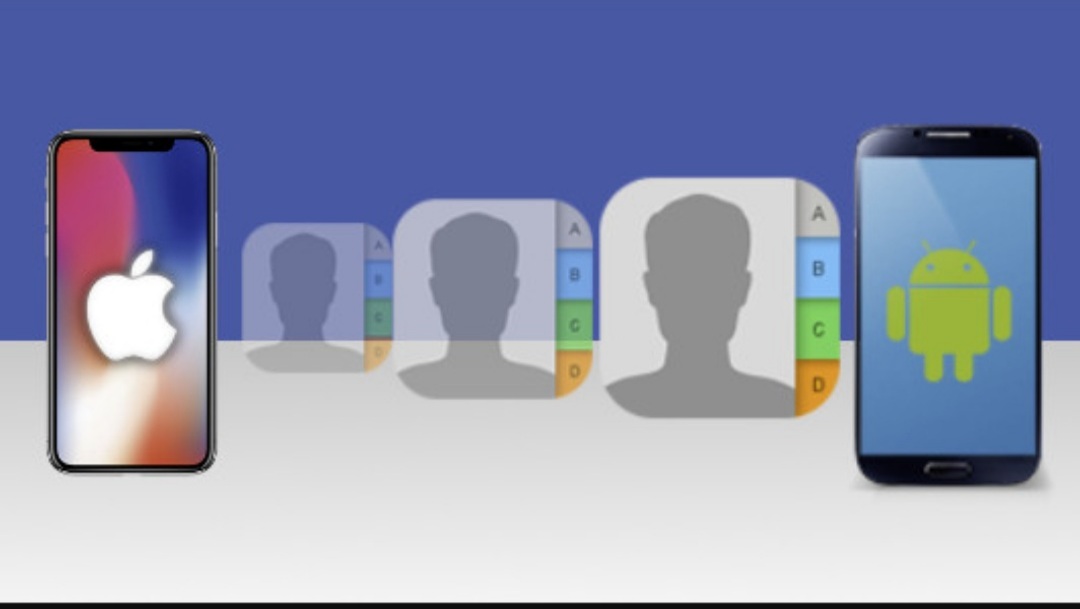
Switching from iPhone to Android can be exciting, but the thought of moving your data, especially your contacts, can be daunting. But fear not, Android users! Transferring your iPhone contacts to your new Android device is a breeze, and you can ditch the worry. This blog will guide you through the effortless syncing process using your trusty Google account.
Why Use Google Account for Contact Transfer?
There are several reasons why using your Google account is the simplest and most effective way to transfer your iPhone contacts:
- Convenience: You likely already have a Google account, eliminating the need to create a new one just for the transfer.
- Seamless Syncing: Once you enable syncing, Google will automatically keep your contacts updated on both your iPhone and Android device.
- Security: Google accounts come with robust security features, ensuring your contacts remain safe during the transfer.
Effortless Transfer in 4 Steps:
Here’s a step-by-step guide to transferring your iPhone contacts to your Android device using your Google account:
1. Add Google Account to Your iPhone:
- Open the Settings app on your iPhone.
- Tap on Contacts.
- Select Accounts.
- If you haven’t already, tap Add Account and choose Google.
- Enter your Google account credentials and sign in.
2. Enable Contacts Syncing on iPhone:
- Once you’ve added your Google account, you’ll see a list of features you can sync with it.
- Toggle the switch next to Contacts to enable syncing.
- Your iPhone will prompt you to confirm. Tap Save to begin syncing.
3. Verify Syncing on Android Device:
- On your Android device, go to Settings.
- Tap on Accounts or Users & accounts (depending on your Android version).
- Select your Google account.
- Find Account Sync and tap on it.
- Ensure the toggle next to Contacts is switched on.
4. Enjoy Your Updated Contacts:
Give the syncing process some time, especially if you have a large number of contacts. Once complete, you’ll be able to access all your iPhone contacts on your Android device! You can find them in your device’s native Contacts app or your Gmail app.
Bonus Tip:
- It’s always a good idea to back up your iPhone contacts before any transfer process. You can do this through iCloud or by exporting your contacts to a vCard file.
Switching to Android doesn’t have to mean leaving your contacts behind. With Google account syncing, the process is effortless and ensures you stay connected with all your important people.