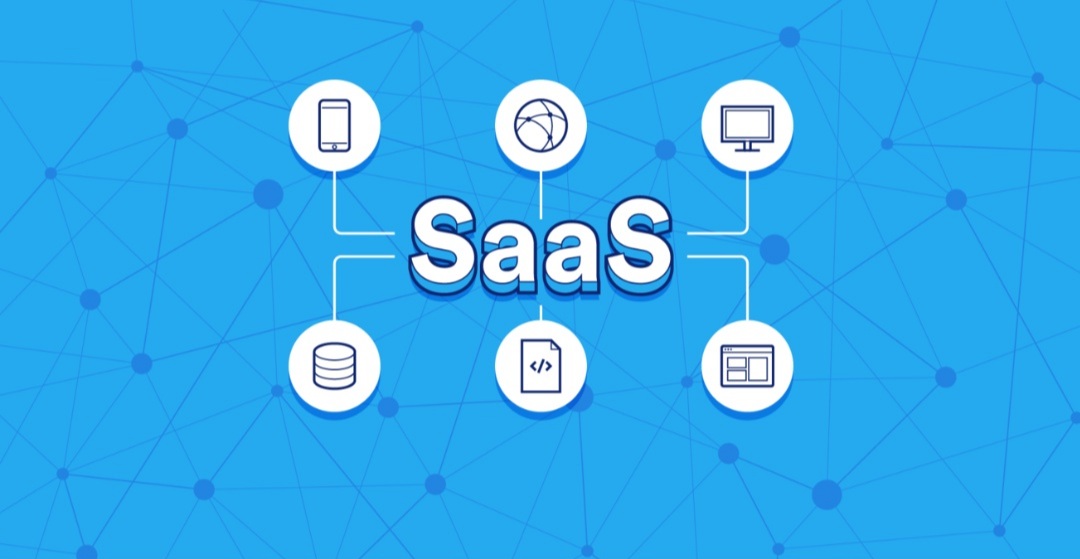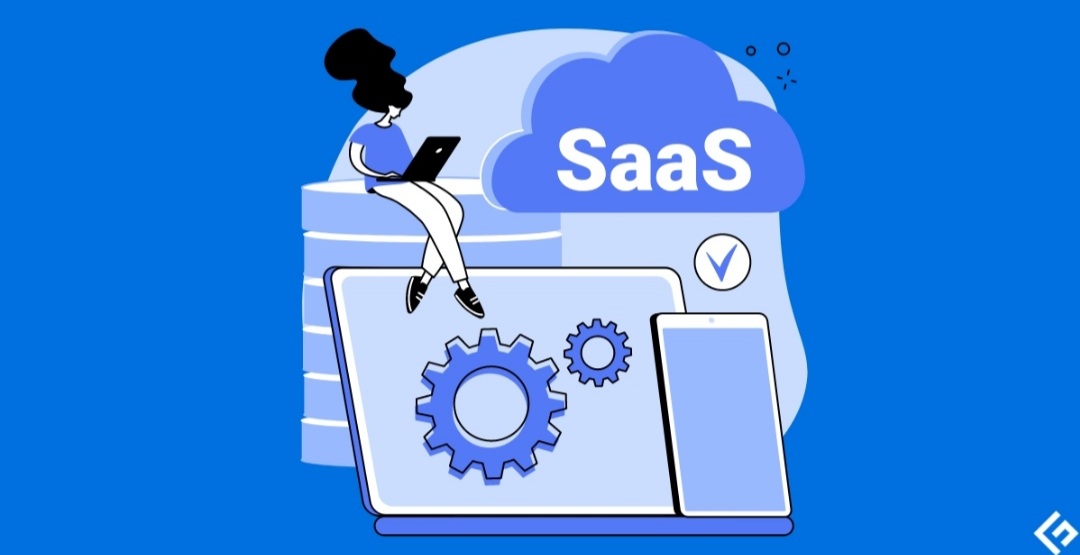How to create ai Images with dall-e in ChatGPT-4

In the ever-evolving landscape of artificial intelligence, OpenAI has taken a significant leap by seamlessly integrating its cutting-edge AI image generation tool, DALL-E, into ChatGPT’s chat interface. This integration eliminates the need to navigate away from ChatGPT, offering users the convenience of generating AI images through simple prompts, much like generating text.
Accessing DALL-E Features: ChatGPT Plus Subscription
Unlocking the full potential of DALL-E within ChatGPT requires a ChatGPT Plus (or Team) subscription. This subscription ensures access to DALL-E’s advanced image generation capabilities, setting it apart from the earlier GPT-3.5, which lacks embedded image generation functionality.
For those new to this integration, upgrading your subscription is a straightforward process:
- Visit ChatGPT’s Website: Log in to the ChatGPT website.
- Upgrade Plan: Click the “Upgrade plan” button located in the bottom-left corner of the side panel, just above your name.
- Select Subscription Level: Choose “Upgrade to Plus” (or “Upgrade to Team”).
- Payment Information: Fill in the necessary payment information and click “Subscribe.”
After completing these steps, you should have full access to DALL-E. It’s advisable to refresh your browser or log out and log in again to ensure a seamless experience.
DALL-E 3: A ChatGPT Exclusive
DALL-E 3, unlike its predecessor DALL-E 2, lacks a standalone website for independent access. Instead, it can only be officially accessed through a ChatGPT subscription. This exclusive integration encourages users to invest in the versatility of ChatGPT, which not only offers superior image generation but also surpasses the alternative of purchasing credits for DALL-E 2. The recommendation is to reserve DALL-E 2 for scenarios where AI images are needed at no cost or if the specific functionalities of DALL-E 2’s outpainting tool are required.
Utilizing DALL-E in a ChatGPT Chat
With your ChatGPT Plus subscription in place, accessing the enhanced capabilities of GPT-4 and DALL-E becomes a seamless process. Follow these steps:
- Start a New Chat: Click “ChatGPT” or “New Chat.”
- Confirm GPT Version: Check the top-left corner of the chat to ensure it says “ChatGPT 4.” If not, click the dropdown and select it.
- Prompt Image Generation: Enter a prompt in the chat box that initiates image generation, starting with phrases like “Generate an image of…” or similar.
- Refine with Follow-up Prompts: Enhance the generated image by using follow-up prompts to achieve the desired outcome.
- Download the Image: Click the generated image and use the download button in the window’s top-right corner to save it.
For those who prefer an alternative to ChatGPT 4, a dedicated DALL-E chat can be accessed by clicking “Explore” or “Explore GPTs” on the left-side menu. Look for “DALL-E” in the “By ChatGPT” section, click it, and follow the same instructions outlined above.
In conclusion, the integration of DALL-E into ChatGPT marks a significant advancement in AI capabilities, providing users with a powerful and user-friendly platform for generating AI images. By subscribing to ChatGPT Plus, users gain access to DALL-E’s exclusive features, making the creative process more intuitive and enjoyable.