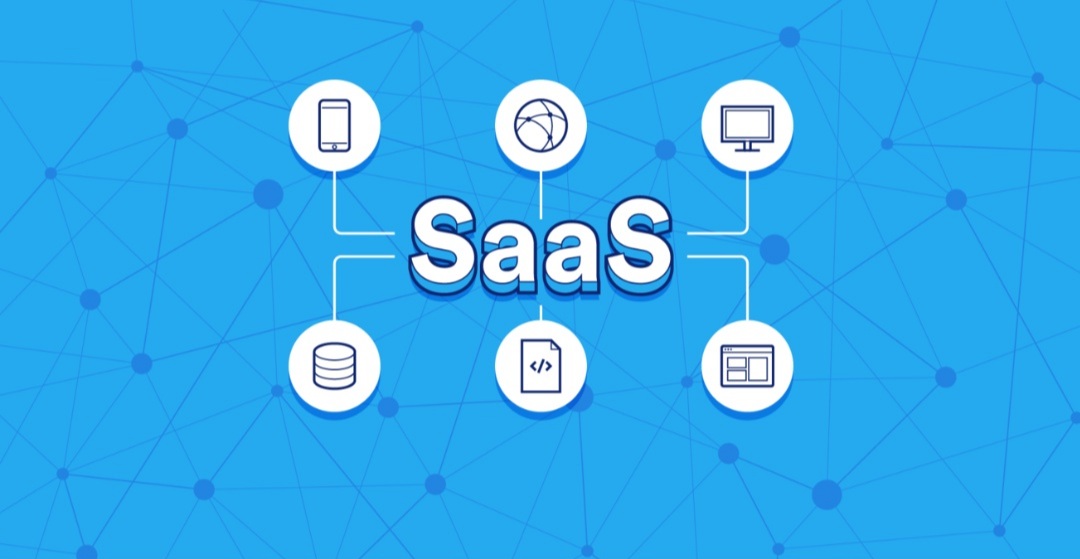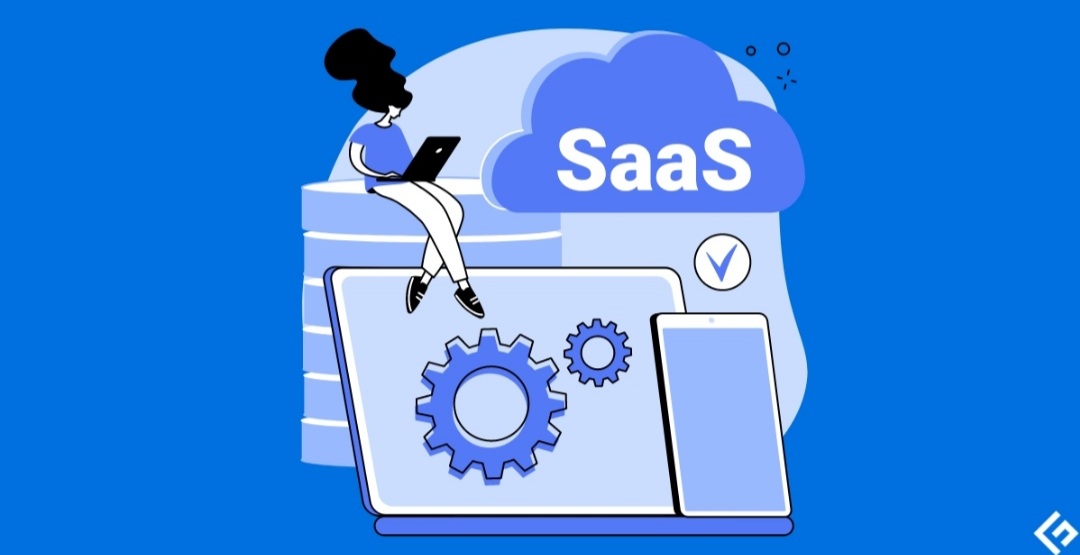How to Clean Your Computer from Viruses and Malware
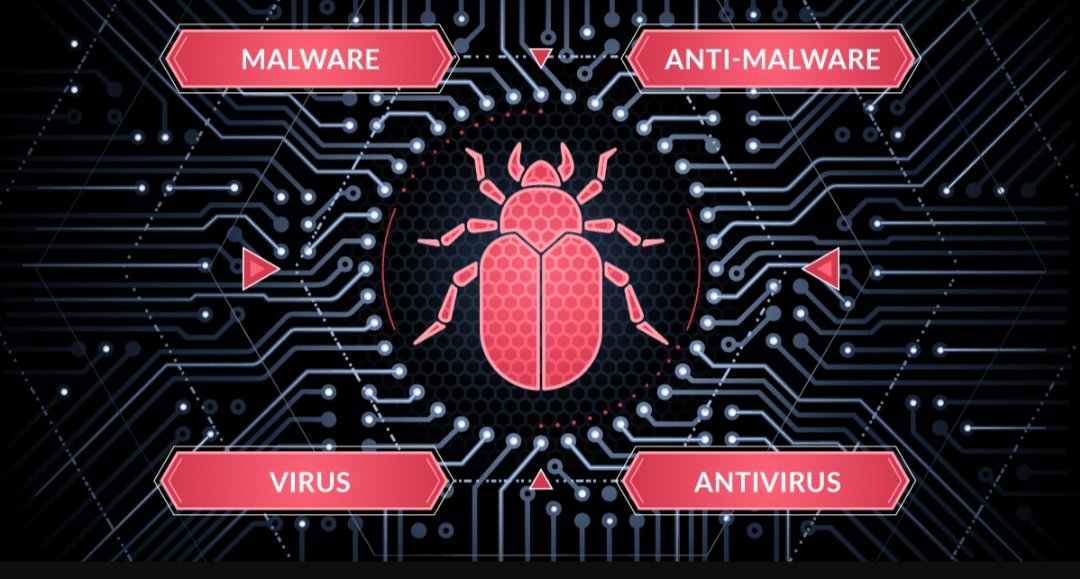
Computers have become an integral part of our lives, but they are also magnets for malicious software like viruses and malware. These threats can steal your data, slow down your system, and cause irreparable damage. That’s why knowing how to detect and remove such threats is essential. This guide will walk you through the steps required to clean your computer thoroughly.
Understanding Viruses and Malware
Before getting to the cleanup, let’s define our enemy:
- Viruses: Self-replicating programs designed to spread from one computer to another, often through file sharing or emails. They damage files and disrupt operations.
- Malware: A broad term for malicious software, including viruses, spyware, adware, ransomware, and more. Malware aims to gain unauthorized access, steal data, or disrupt your system.
Signs Your Computer Might Be Infected
- Frequent pop-ups: Intrusive ads and pop-ups that you can’t easily close.
- Slow performance: Your computer takes longer to start up or runs tasks unusually slowly.
- New toolbars or programs: Unfamiliar programs or browser toolbars appear suddenly.
- Unexpected crashes and error messages: Frequent system crashes or strange error messages.
- Redirected web searches: Your browser redirects you to websites you didn’t intend to visit.
Steps to Clean Your Computer
- Back Up Your Data: Before anything else, create a secure backup of all important files on an external hard drive or cloud storage to avoid losing them during the cleaning process.
- Disconnect from the Internet: Going offline prevents malware from communicating with its command-and-control servers, limiting its ability to spread or cause further damage.
- Boot into Safe Mode: Safe mode starts your computer with only the essential programs and services, allowing you to locate and remove malware more easily. How to boot into Safe Mode varies slightly depending on your Windows version. Search online for your specific Windows instructions.
- Install Reputable Antivirus/Anti-Malware Software: Choose a well-known antivirus and anti-malware solution like Norton, McAfee, or Kaspersky. If you don’t already have one, several providers offer free trials.
- Run a Full Scan: Perform a full system scan using your chosen security software. This might take a while, but it’s crucial for thorough cleaning.
- Delete or Quarantine Infected Files: Your antivirus software will present you with options for handling the detected threats. Often you can “quarantine” the files (isolate them safely) or delete them outright. Follow the software’s recommendations.
- Reboot and Scan Again: Restart your computer normally and run another full scan to double-check that everything has been successfully removed.
Prevention is Key
Once your computer is clean, take preemptive measures to reduce the risk of future infections:
- Install Updates Regularly: Operating systems and software updates frequently include security patches to fix vulnerabilities.
- Use Firewall Protection: A firewall monitors incoming and outgoing network traffic, helping block unauthorized access attempts.
- Be Careful with Downloads and Links: Be cautious when downloading files or clicking on links from unknown sources. Download software only from reputable sites.
- Practice Safe Browsing Habits: Be wary of suspicious websites and avoid clicking on questionable ads or pop-ups.
Additional Tips
- Use a secondary anti-malware tool: For extra security, run a scan with an alternative anti-malware tool on a regular basis.
- Review your installed programs: Uninstall any programs you don’t recognize or use.
- Change your passwords: If your computer was infected, update passwords for online accounts, especially those for banking and email.
Always Think First
The best defense against viruses and malware is prevention. Exercise caution online, keep your software updated, and use reliable security tools. By maintaining good online habits, you’ll keep your computer and your valuable data secure.