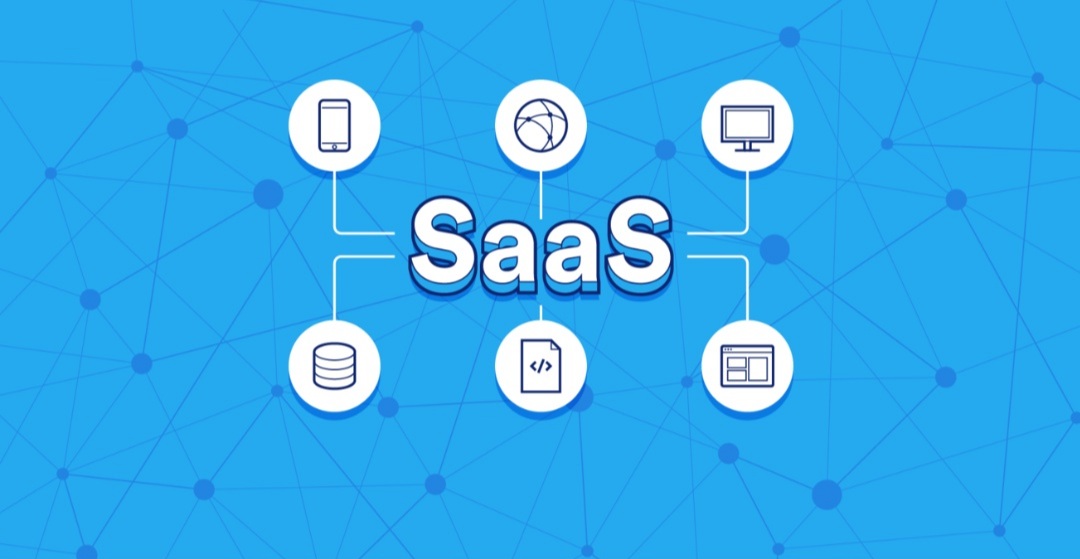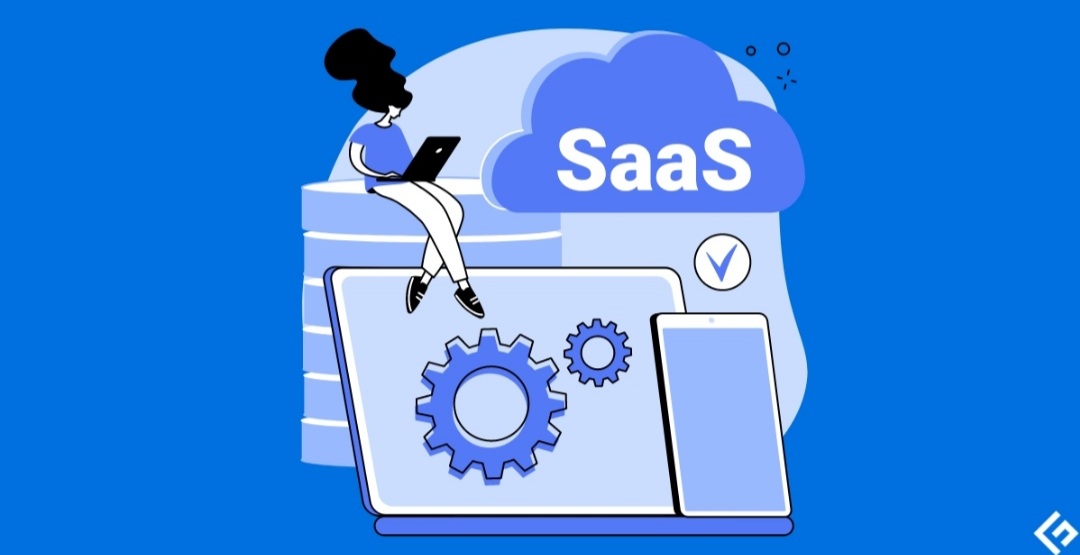A Guide to Enabling Two-Factor Authentication

In this digital world, where our personal details and sensitive information live online, data security should be a priority for everyone. Two-factor authentication (2FA) provides an invaluable extra layer of defense for your online accounts, making it exceptionally difficult for hackers to break in. Let’s explore what 2FA is, why you need it, and how to set it up seamlessly.
Understanding Two-Factor Authentication
Think of 2FA as an extra security guard for your online accounts. Beyond your usual password, 2FA requires you to provide another piece of evidence to verify your identity. This additional factor could be:
- Something you know: A security code sent to your phone via SMS or email.
- Something you have: A code generated by an authenticator app on your smartphone.
- Something you are: Biometric verification like a fingerprint or facial scan.
The Importance of 2FA
Passwords, unfortunately, aren’t bulletproof. Hackers can use various sneaky tactics like phishing, brute force attacks, or exploiting leaked databases tocrack your passwords. 2FA steps in to save the day. Even if your password is somehow compromised, the attacker would still need your second factor (phone, authenticator app, or your fingerprint) to breach your account.
How to Enable 2FA on Popular Platforms
Most popular online services offer 2FA options. Here’s how to enable it on some common ones:
1. Social Media Accounts (Facebook, Instagram, Twitter, etc.)
- Visit the “Security” or “Settings” section of your account.
- Look for “Two-Factor Authentication” or “Login Security.”
- Choose your preferred method (SMS, authenticator app, security key) and follow instructions.
2. Email (Gmail, Outlook, etc.)
- Navigate to your account’s security settings.
- Find the 2FA option, often termed as “Two-Step Verification.”
- Select your method and follow the on-screen prompts.
3. Financial Accounts (Banks, PayPal, etc.)
- Banks and financial institutions prioritize security. Look within your account settings for 2FA options.
- Instructions might vary, but the concept remains similar – select your method and follow setup.
Types of 2FA: Choosing the Right Method
- SMS-based 2FA: While convenient, this method is slightly less secure than others since SMS messages can potentially be intercepted.
- Authenticator apps (Google Authenticator, Authy, etc.): These apps generate time-sensitive codes, offering greater security than SMS.
- Security keys: Physical security keys (like YubiKey) provide the most robust protection but often come at a cost.
Additional Tips
- Backup Codes: Most platforms offer backup codes to use when you lose access to your primary 2FA device. Store these securely!
- Explore different platforms: Experiment with 2FA options on your other online accounts. Most services with sensitive information support it.
- Stay vigilant: 2FA isn’t a magic shield. Remain watchful of phishing scams and suspicious login attempts.
In Conclusion
Enabling 2FA is a simple, powerful step in safeguarding your online presence. It might add a few extra seconds to your login process, but the peace of mind is invaluable. Take the time to set up 2FA for your essential accounts today – you’ll thank yourself later.