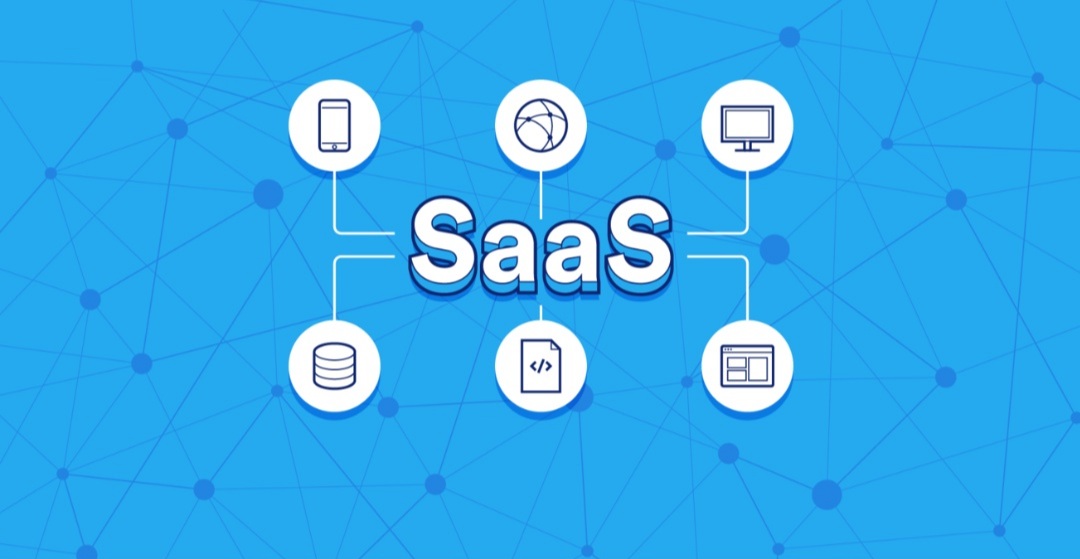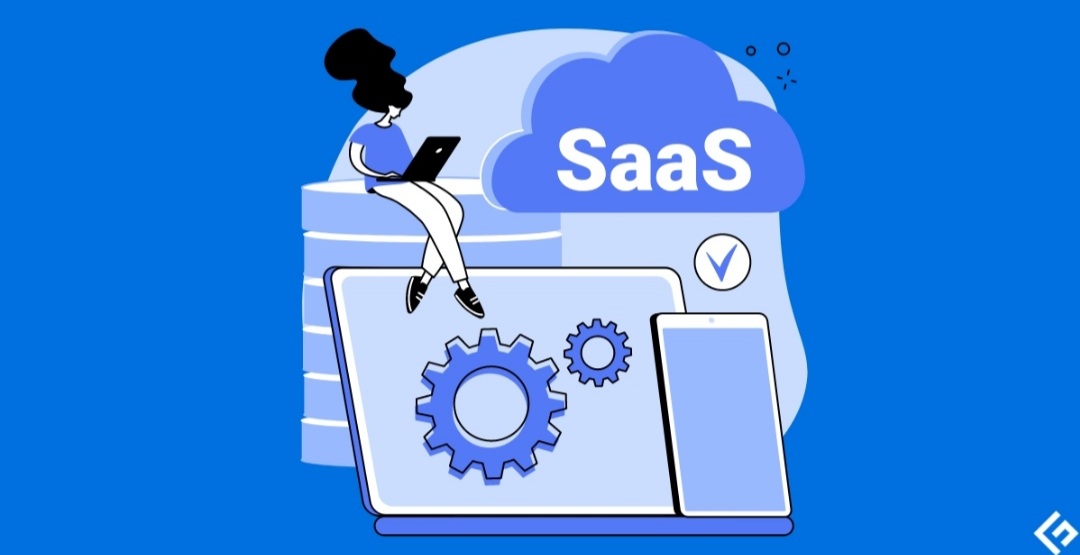How to Securely Erase Data from Your Devices Before Selling or Recycling

Getting rid of an old phone, laptop, or tablet? Don’t just hit delete and assume your data is gone. Whether you’re selling, donating, or recycling your electronics, someone with the right tools could potentially recover your old emails, photos, passwords, or other sensitive information. Properly wiping your devices is crucial for security and privacy.
Here’s a step-by-step guide on how to go beyond basic deletion and ensure your data is truly erased:
1. Back Up First and Foremost
- Cloud storage: Services like Google Drive, iCloud, or Dropbox are convenient options.
- External hard drive: This is a good option for large backups.
- Flash drive: These are useful for smaller, targeted backups of specific files.
2. Encrypt Your Device
Encryption scrambles your data. Even if someone manages to recover fragments of your files, they’ll be unusable without the encryption key.
- Windows: Modern Windows versions usually have BitLocker encryption built-in (check Settings -> System -> Device encryption).
- Mac: macOS has a similar feature called FileVault (check Settings -> Security & Privacy -> FileVault).
- Smartphones: Android and iOS devices often have encryption options in the Settings menu.
3. The Power of Overwriting
Think of this as digital shredding. Specialized software overwrites your storage with random data, making original files virtually impossible to recover. Here are some reputable tools:
- DBAN (Darik’s Boot and Nuke): Powerful and free, but best for tech-savvy users due to its complexity.
- CCleaner: Includes a secure erase feature in its paid versions.
- Eraser: Another free option with various data wiping options.
4. Simple but Important: Remove Accounts
- Log out: Sign out of any accounts linked to the device (Google, Apple ID, social media, etc.).
- Remove authorizations: If your device is linked to subscriptions or services, go into those account settings and remove the device’s authorization.
5. Factory Reset: The Final Step
After the above steps, a factory reset is the final clean-up:
- Locate factory reset: The steps may vary slightly between devices, usually found in the settings menu under ‘Backup & Reset’ or ‘System’.
- Follow the process: Remember, a factory reset itself is not enough for secure erasure, but it’s the finishing touch once you’ve done the deeper cleaning.
Special Considerations
- Solid State Drives (SSDs): Traditional overwriting methods can be less effective on SSDs due to how they manage data. Look for software specifically designed for SSD secure deletion or consider physical destruction.
- Physical destruction: In highly sensitive situations, consider professional services that physically shred hard drives. Consult local electronics recycling centers for options.
Why Bother?
You might think your data isn’t that valuable, but identity thieves don’tneed much. Old login details, partial financial information, or even seemingly innocent photos can be exploited. Taking the extra time for secure erasure gives you peace of mind and protects your privacy.
Additional Tips
- Regular data cleanup: Make secure wiping part of your digital hygiene routine, not just when getting rid of a device.
- Recycling responsibly: Look for e-waste recyclers with certifications like e-Stewards or R2 to ensure proper handling of your devices.
Remember, your data is valuable. Take the steps to protect it, even when you’re saying goodbye to an old device.