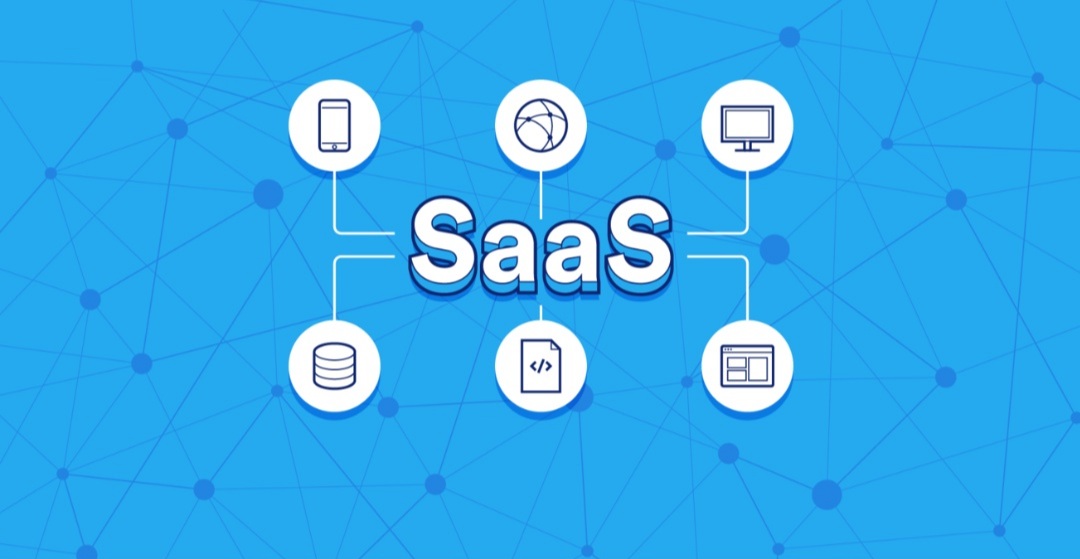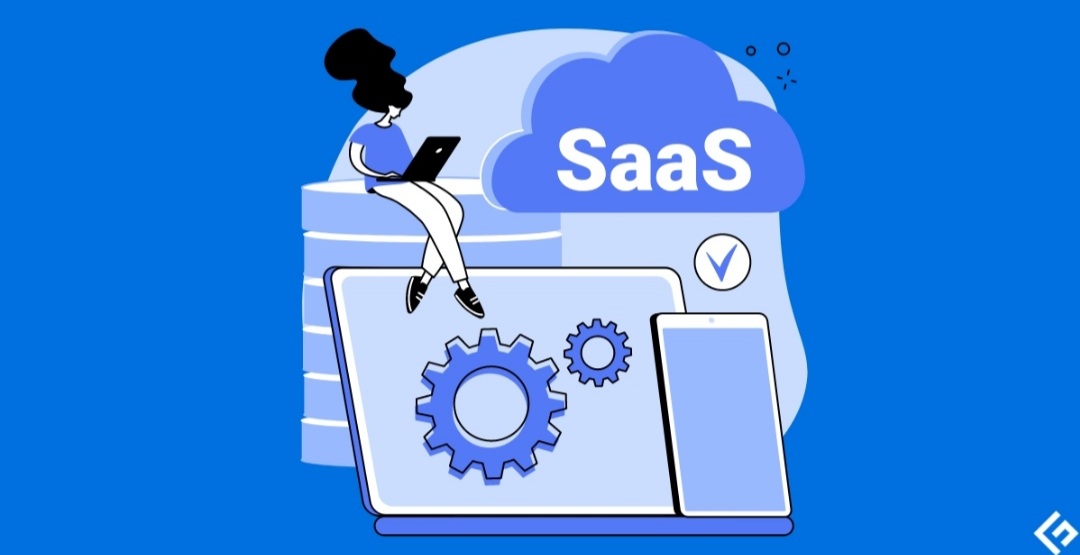Taking Your Texts With You: How to Transfer Messages Between Android Phones
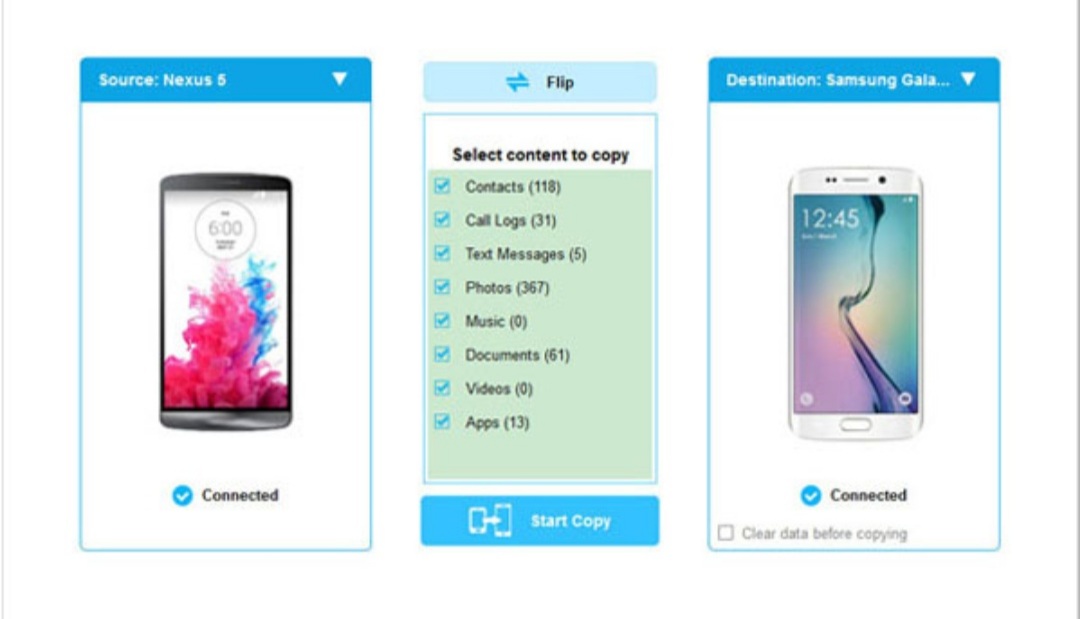
Moving to a new phone is exciting, but the thought of losing all your old text message conversations can be a real drag. Fear not, Android users! Transferring your messages from your old phone to your shiny new one is easier than you might think. Here, we’ll explore two reliable methods to get your message history safely onto your new device.
Method 1: Leveraging Google Backup
Google offers a convenient backup service that can automatically save various types of data from your phone, including text messages. Here’s how to utilize this method:
On Your Old Phone:
- Head to your Settings app and navigate to “Google.”
- Tap on “Backup” and ensure “Backup by Google One” is enabled.
- Scroll down and verify that “SMS messages” are included in the backup options.
- For an extra layer of security, tap “Back up now” to manually create a fresh backup.
On Your New Phone:
- During the initial setup process, you’ll likely be prompted to restore your data from a Google backup. If you missed this step, you can still access it later. Go to Settings > Google > Set up & Restore.
- Choose the backup that contains your old phone’s data (likely the most recent one).
- Follow the on-screen prompts to complete the restoration process. Once finished, your text messages, along with other backed-up data, should be on your new phone.
Method 2: Using a Third-Party App (SMS Backup & Restore)
If you prefer more granular control over your backups, or if Google Backup isn’t working for you, consider using a third-party app like SMS Backup & Restore. This popular app allows you to transfer messages via various methods, including:
- Wi-Fi Direct: This option creates a direct Wi-Fi connection between your phones for a quick and cable-free transfer.
- Cloud Storage: Back up your messages to a cloud storage service like Google Drive or Dropbox, and then restore them on your new phone.
Here’s a general walkthrough using SMS Backup & Restore:
- Install SMS Backup & Restore on both your old and new phones.
- Open the app and grant it necessary permissions.
- On your old phone, choose “Transfer” and then “Send from this phone.” Select your preferred transfer method (Wi-Fi Direct or cloud storage).
- On your new phone, follow the same steps but choose “Receive on this phone” instead.
- The app will guide you through the remaining steps to complete the transfer.
Additional Tips:
- Consider message history limitations: While both methods work well, Google Backup might not store your entire message history, especially if it’s very large. SMS Backup & Restore offers more flexibility in this regard.
- Be mindful of storage space: Backups can consume storage space on your phone or cloud storage service. Choose messages you want to keep and delete any unnecessary ones before transferring.
By following these methods, you can ensure your text message history stays with you as you transition to your new Android phone. With your messages safely transferred, you can focus on the exciting possibilities that your new device brings!