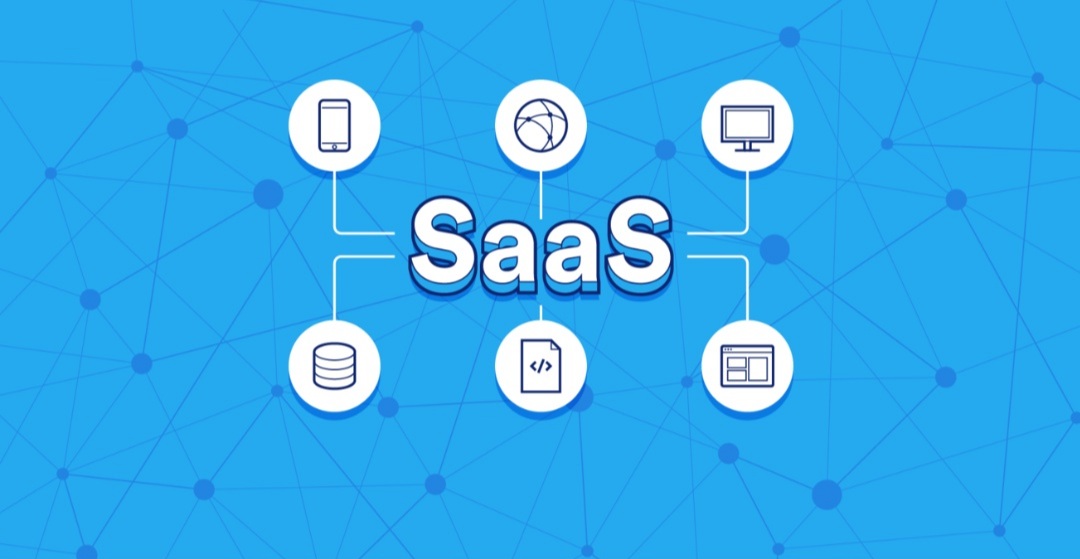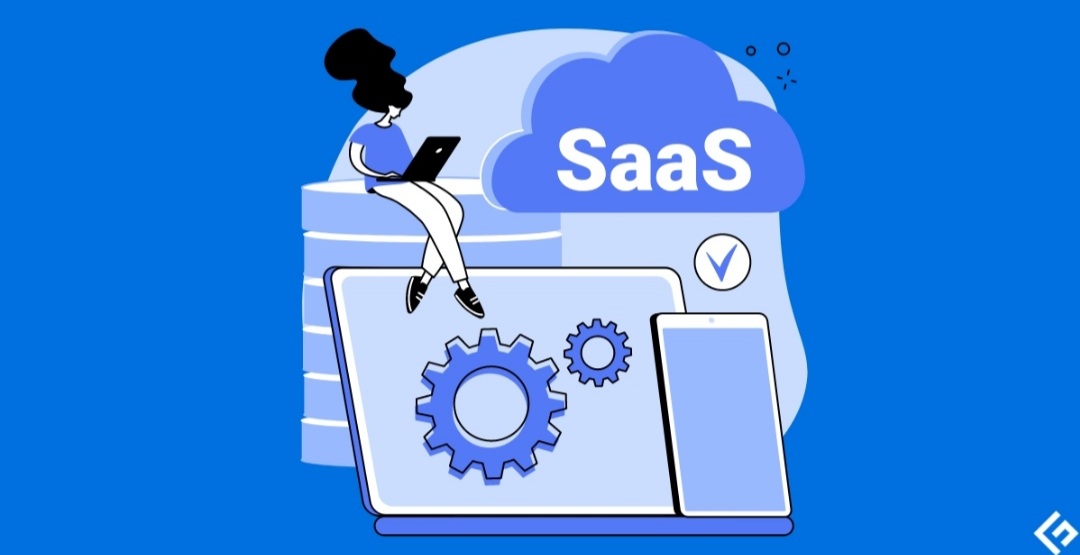Technology
How to Speed Up Your Laptop in 2024

Is your once-speedy laptop feeling sluggish? Are apps taking forever to load? Before you start budgeting for a new machine, try these easy steps to boost performance and restore your laptop’s former glory.
1. Identify the Bottlenecks
- Task Manager (Windows) or Activity Monitor (macOS): These built-in tools offer a real-time snapshot of running programs. Look for applications consuming the most CPU, memory (RAM), or disk resources. These are likely your culprits!
- Resource Monitor (Windows): For more granular insights, the Resource Monitor gives you a deeper view into your system’s resource usage.
2. Spring Cleaning for Your Software
- Uninstall Unused Programs: Apps you no longer use clog up space and might even run in the background. Review your applications list and remove the ones you don’t need.
- Tame Startup Programs: Many apps love setting themselves to launch when you boot up, slowing you down. Streamline your startup process by disabling those you can live without.
- Windows: Settings -> Apps -> Startup
- macOS: System Preferences -> Users & Groups -> Login Items
- Clean Up Your Browser: Excess extensions and toolbars can drag down your browser, hindering web-based activities. Disable or remove those you don’t use regularly.
3. Optimize Your Hard Drive
- Disk Cleanup (Windows)/CleanMyMac or Similar (macOS): These tools identify and remove temporary files, cached data, and other junk that eat up precious storage space.
- Defragmentation (HDDs Only): While unnecessary for modern SSDs, traditional hard disk drives (HDDs) can benefit from defragmentation to help the drive locate files more efficiently. Windows offers a built-in defragmenter.
- Consider an SSD Upgrade: If you’re still running an HDD, switching to a solid-state drive (SSD) gives you the most significant speed boost across the board.
4. Give Your Hardware a Boost
- Add More RAM: If programs frequently use all your available memory (RAM), upgrading will make a big difference. Check your laptop’s specifications to determine the correct RAM type and how much it can support.
5. Maintenance and Good Practices
- Keep Software Updated: Up-to-date operating systems, applications, and drivers often include performance improvements and bug fixes.
- Watch for Malware: Viruses and malware can bog down any system. Use reliable antivirus/antimalware software and schedule regular scans.
- Manage Your Power Plan (Windows): Prioritize performance over battery life with the “High performance” power plan.
- Keep it Cool: Laptops overheat when airflow is restricted. Use a laptop stand or cooling pad for good ventilation, especially during intensive tasks.
- Restart Regularly: A simple restart can often clear up temporary issues and refresh your system.
Additional Tips for 2024
- Cloud Storage: Services like OneDrive, Google Drive, and Dropbox make it easy to move files off your local hard drive, speeding it up.
- Web-Based Applications: Opt for cloud-based versions of productivity software when possible, as these place less strain on your hardware.
Important Notes:
- These tips are generally applicable to most modern laptops. Some steps might vary slightly depending on your operating system and specific laptop model.
- Before making major upgrades, check your laptop’s documentation for compatible hardware and maximum supported specifications.
By following these steps, you can revitalize your laptop’s performance without breaking the bank!